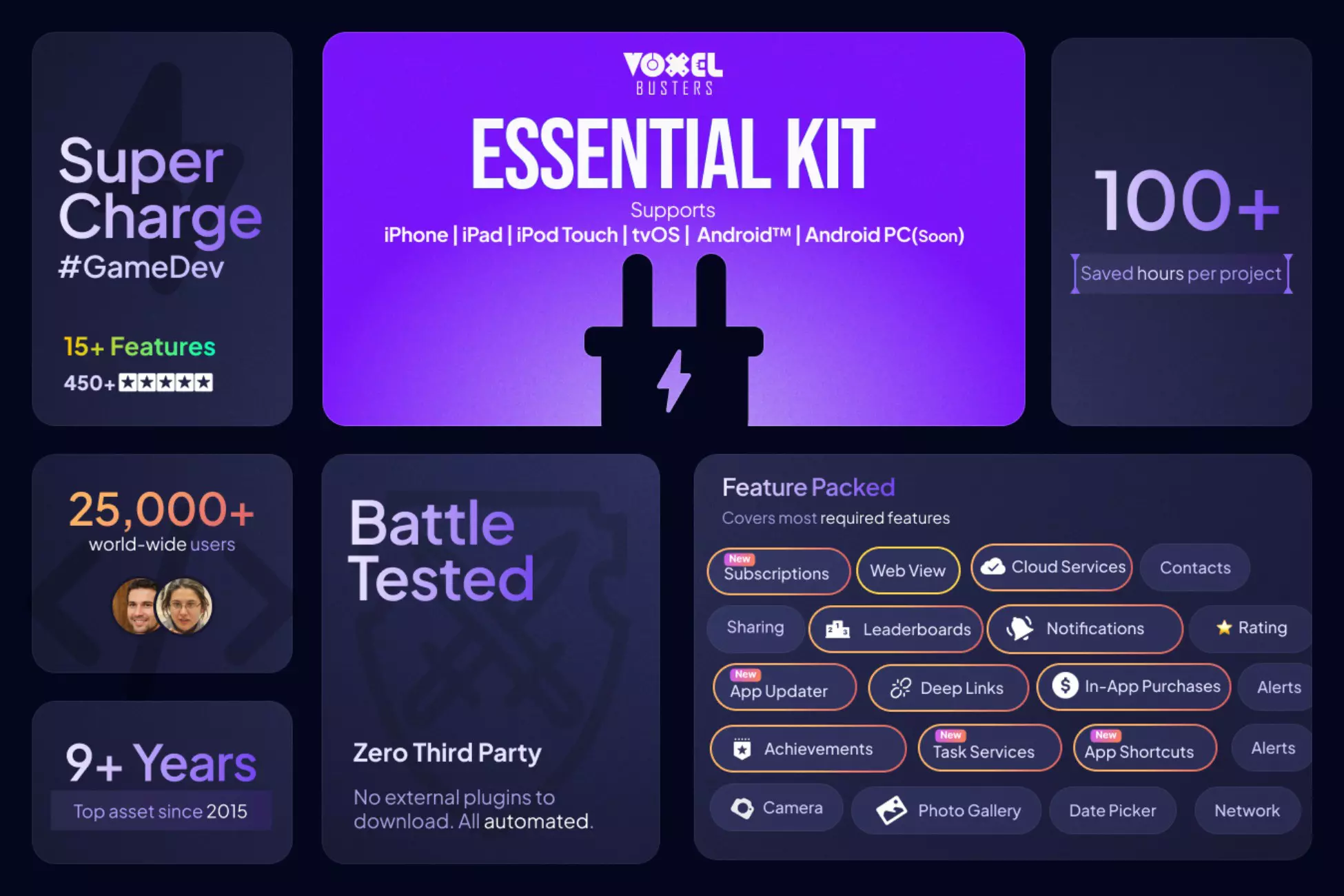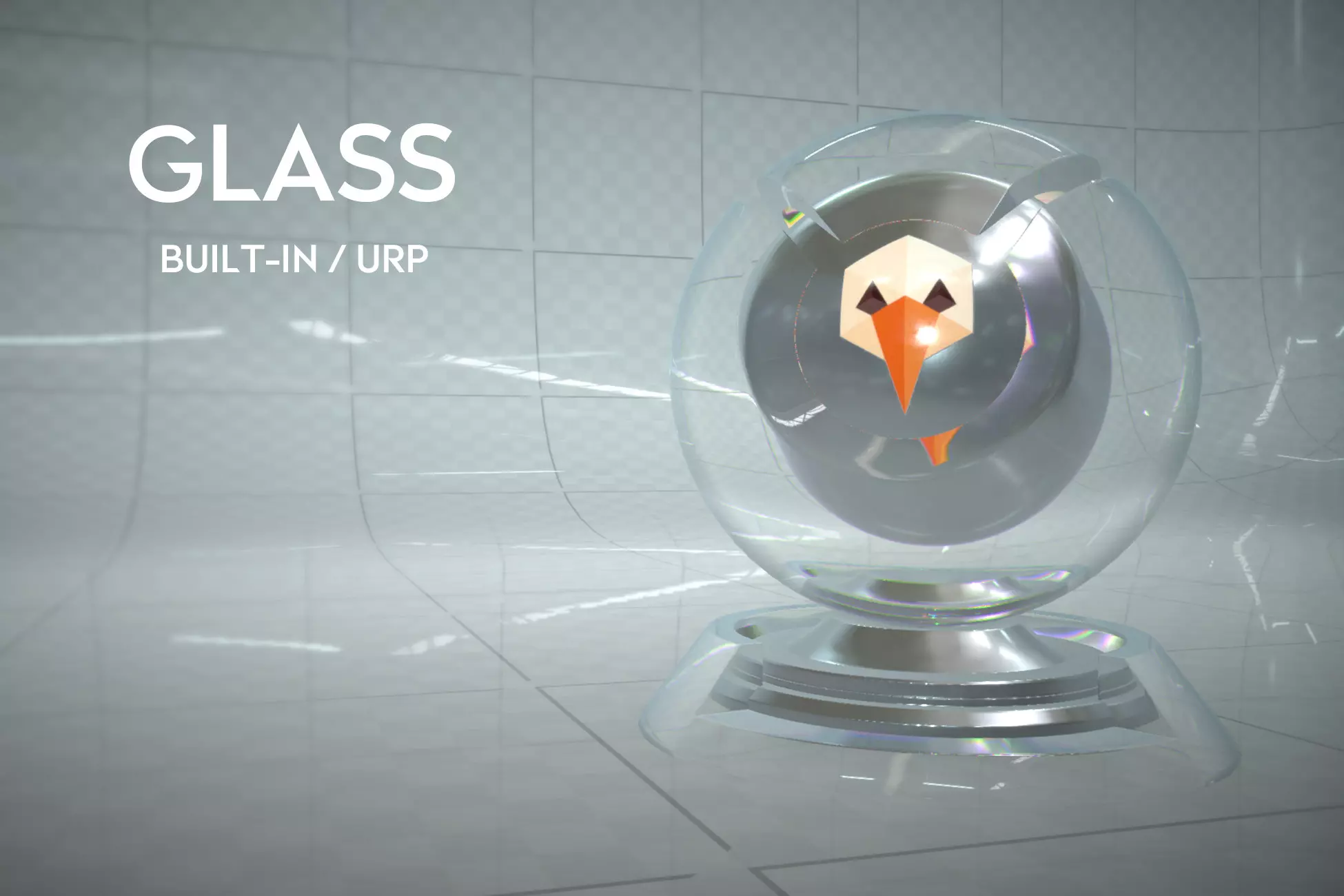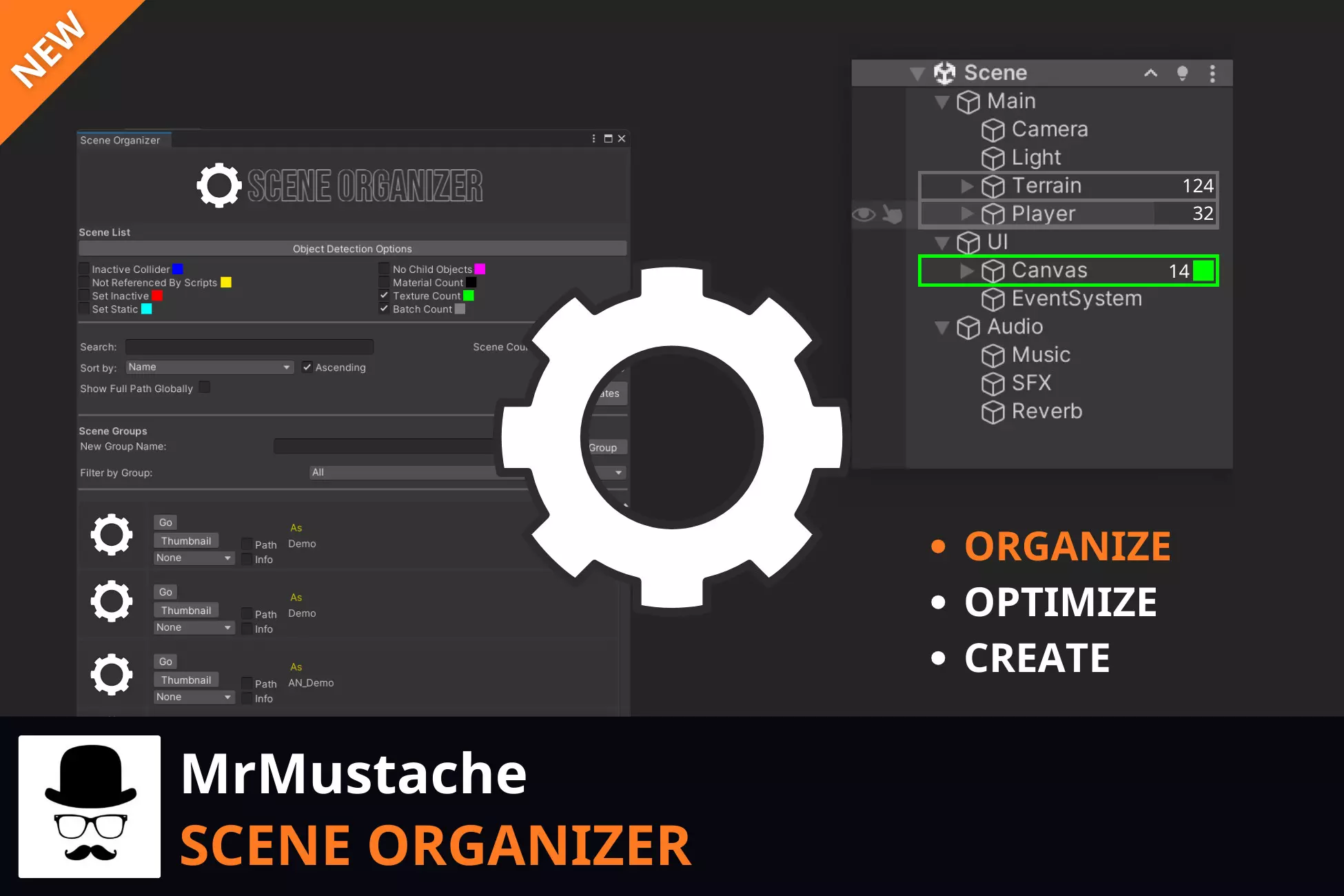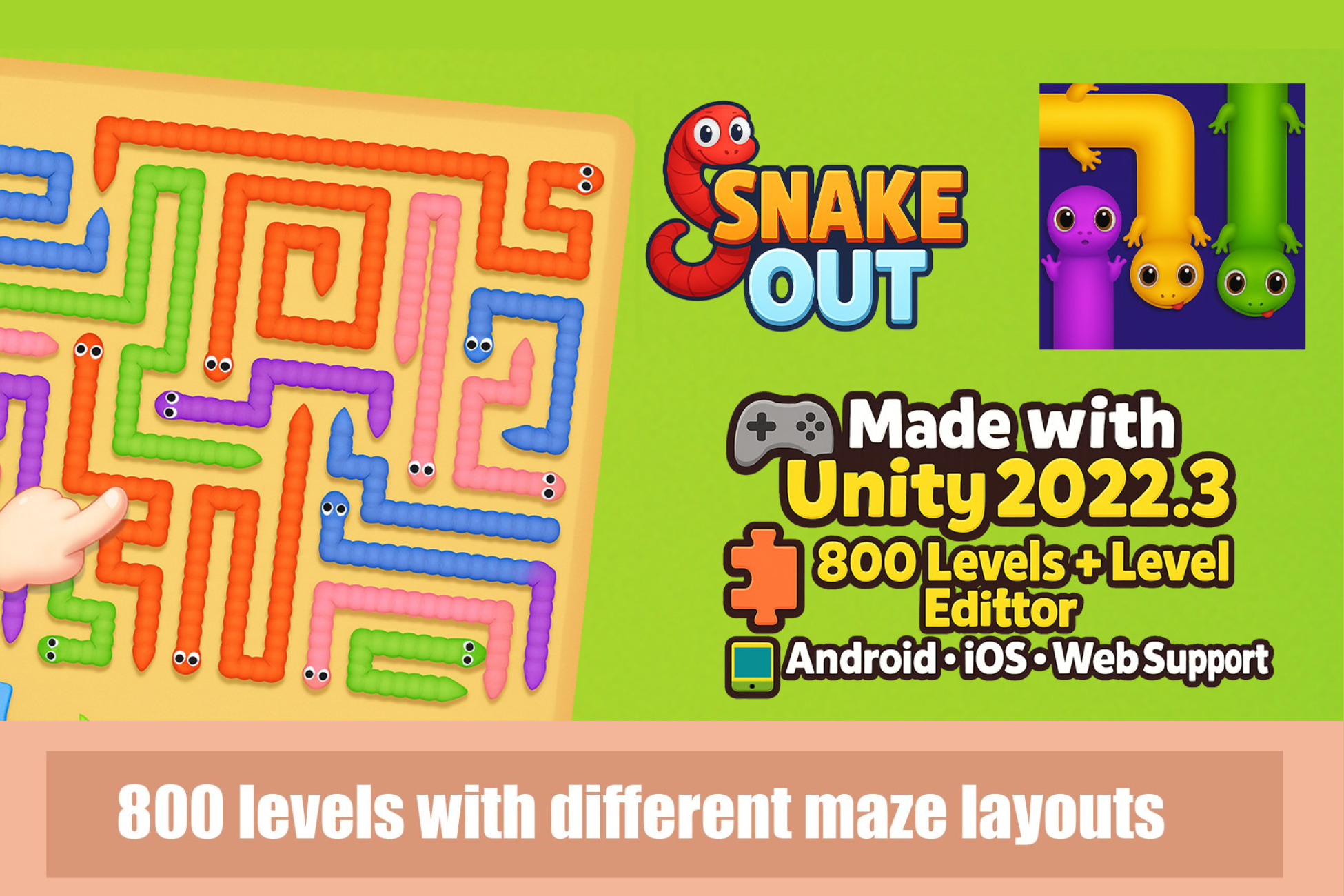Transition Blocks

Transition Blocks is an easy to use, and beautiful way to transition between scenes in your game. At its simplest all you need to do is drag a prefab into your first scene and call: Transitioner.Instance.TransitionToScene(“SceneName”);
*IF YOU'RE USING THEM IN A PRODUCT, YOU MUST BUY THEM. 💰*
Its power comes from the options you have to customize each transition. Transitions are made out of two basic parts: the transition block and the transition order. The transition block has an animation that tells it how to animate itself once it’s placed and the transition order decides how to place the transition blocks over a time period you specify. If you have the PlayMaker asset then you’ll get actions under the “level” category to change levels. (This asset does not require PlayMaker)
Transition Blocks automatically handles the following for you:
– Sizing the transition based on your screen resolution
– Placing the transition on your main camera in a way that works for both perspective and orthographic cameras
– Following your camera’s position and rotation
– Resizing if you change the orthographic camera size
– Setting the sprites to the very front sorting layer and highest sorting order so they cover everything during a transition
Things to consider: This asset will only work on one camera at a time so if you have split screen multiplayer it won’t work. Each block is also its own game object. If you’re using a screen space overlay canvas the blocks will not be able to render above your UI. This does work fine with screen space camera though!
*** IF YOU'VE FOUND A BUG OR BROKEN LINK, PLEASE LET US KNOW. 🐞🔗 **